Send the Route to your Device and share it
All set to navigate your itinerary
With everything ready, all we have to do is send the route to the GPS or the TwoNav App and share it with whoever we want.
Synchronize route with the GO Cloud
When working with Land 9, it is important to have synchronization with the GO Cloud activated, this way, our activities will be automatically uploaded to the cloud and we will have them available on all our TwoNav devices.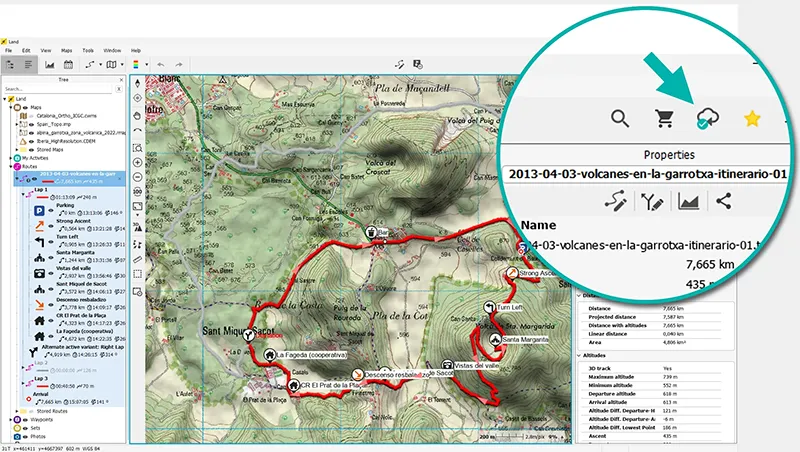
By default, Land 9 already saves routes in the correct folder ('Data' folder) but if you have your route outside of this folder, make sure to save it in:
C:\Users\YOUR-USER\Documents\CompeGPS\data
I can access this route directly from the GPS or the TwoNav App, but since I'm doing everything from Land 9, I'll send it from here. From the data tree, right-click on my route and select 'Share > YOUR-DEVICE'.
In my case, I'll send the route to my Terra GPS. So, all I have to do is turn on Terra, connect it to a Wi-Fi network, and the activity will be downloaded automatically.
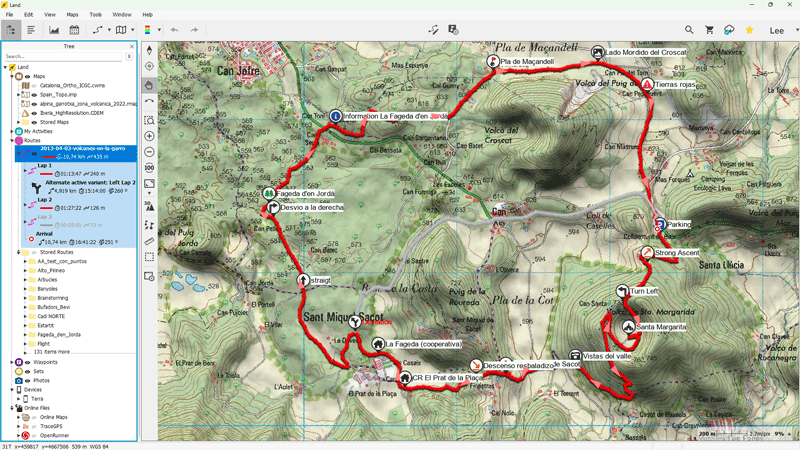
Share route with other enthusiasts
To share the route, right-click on my route and select 'Share > Share URL' and the GO Cloud website with the route will open for us. We just need to copy the link and paste it in the email, WhatsApp, or wherever we want to share our activity.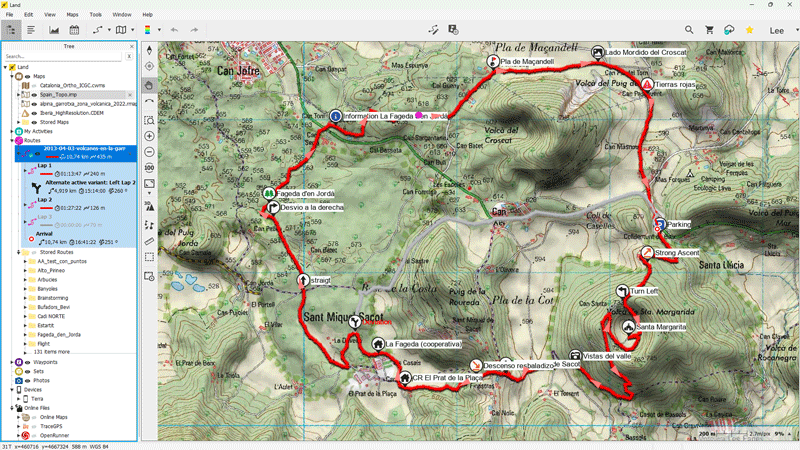
Those contacts who receive the link will be able to download the activity and put it on their GPS or the TwoNav App directly from the GO Cloud website.
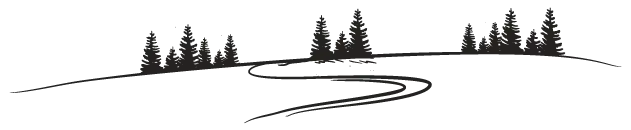
This training ends here, I hope you have learned a lot and that you are encouraged to create authentic professional routes.
If you have any questions or suggestions about Land 9, don't miss the opportunity to contact the TwoNav support team. They will answer any questions you may have. Don't hesitate!
See you in the mountains!
Lee Garcia


Would you like to continue receiving tips like these and more information about Land 9?
Yes, I want to stay informed
 Secure Payment
Secure Payment Free shipping on orders over €60 (UE)
Free shipping on orders over €60 (UE) Financing on orders +60 €
Financing on orders +60 € Hassle-free returns
Hassle-free returns

 Secure Payment
Secure Payment Free shipping on orders over €60 (EU)
Free shipping on orders over €60 (EU) Hassle-free returns
Hassle-free returns